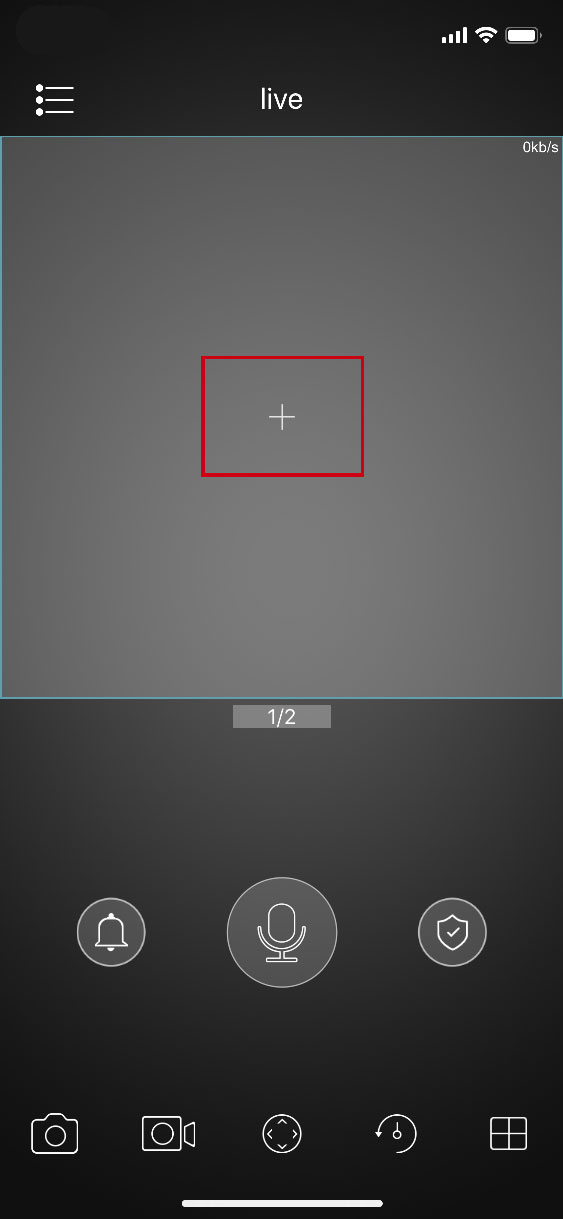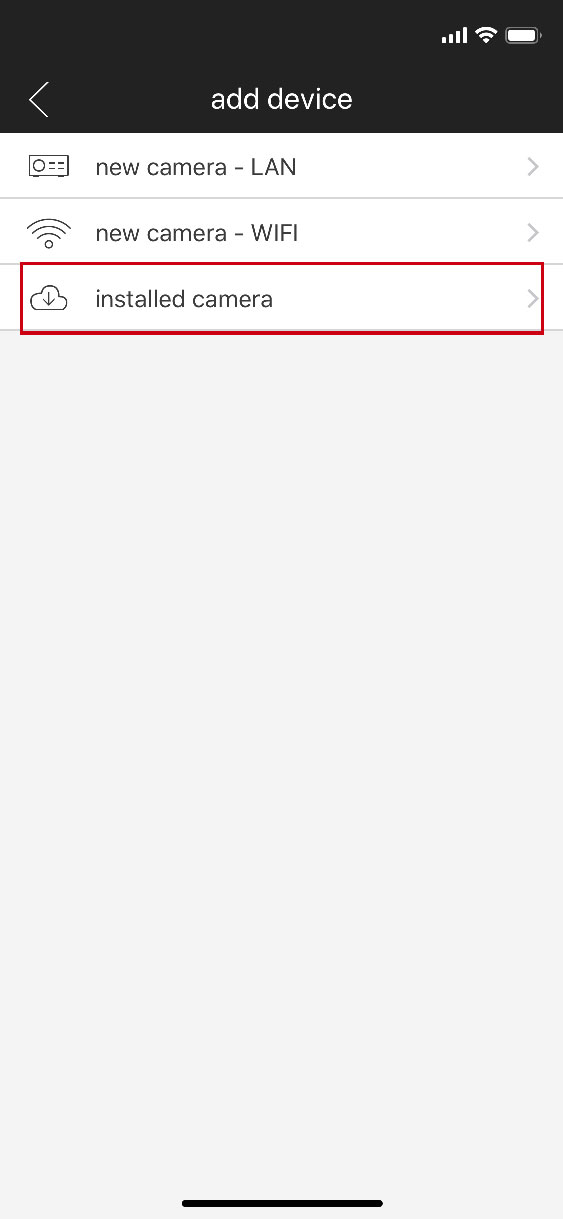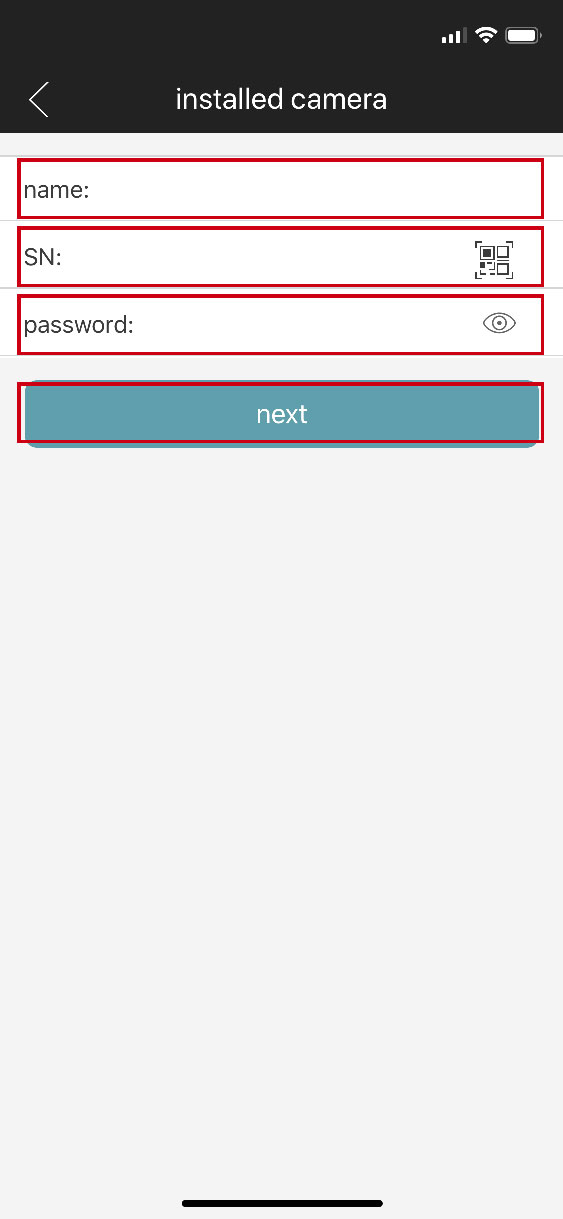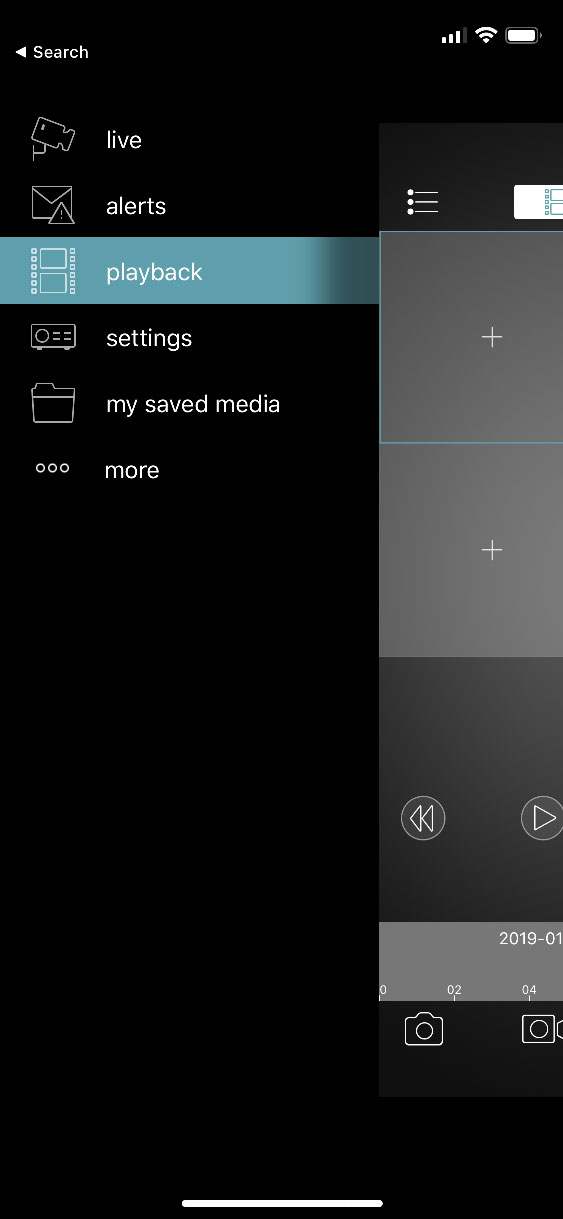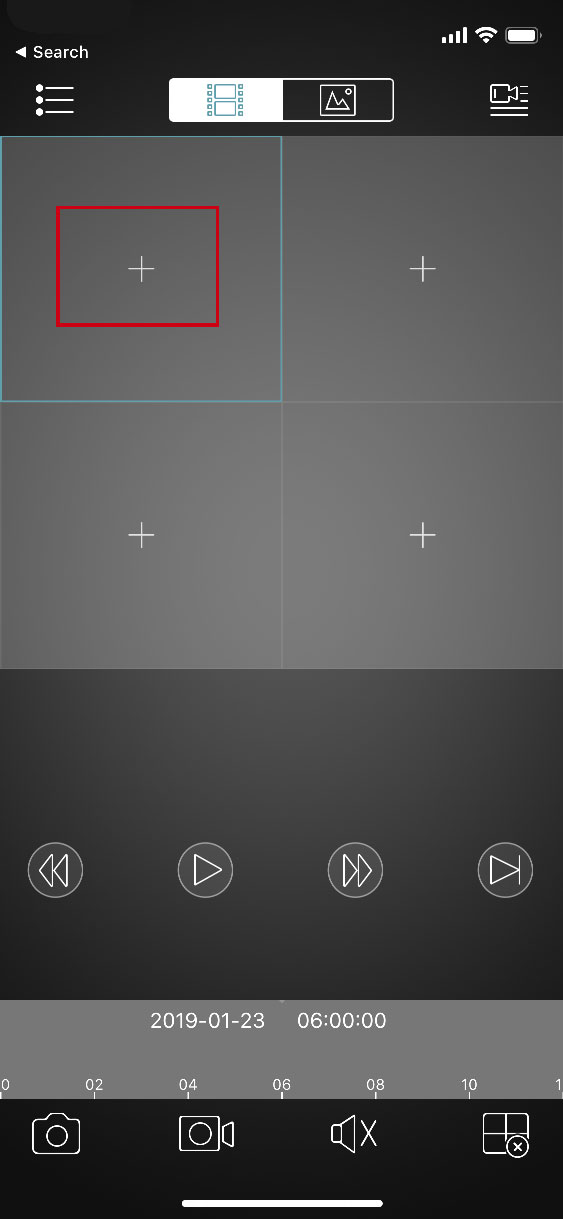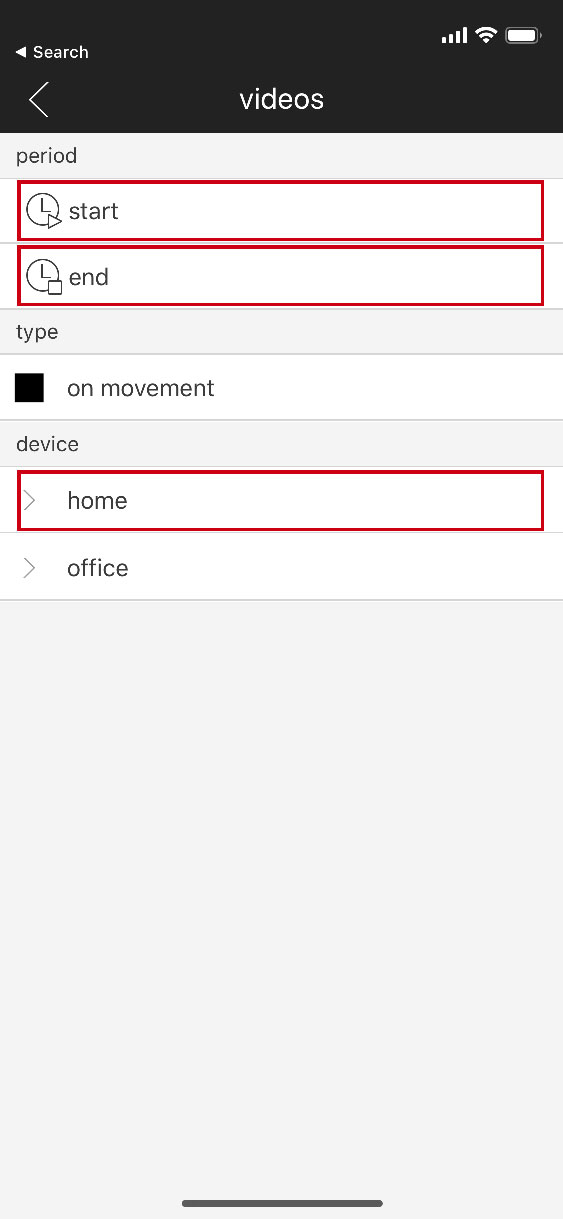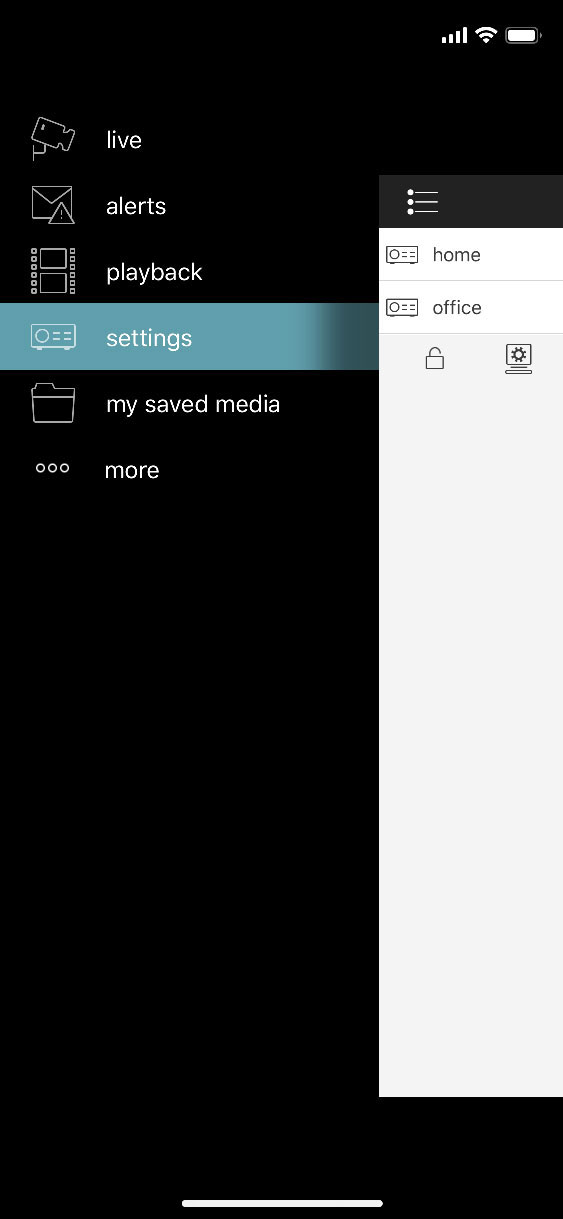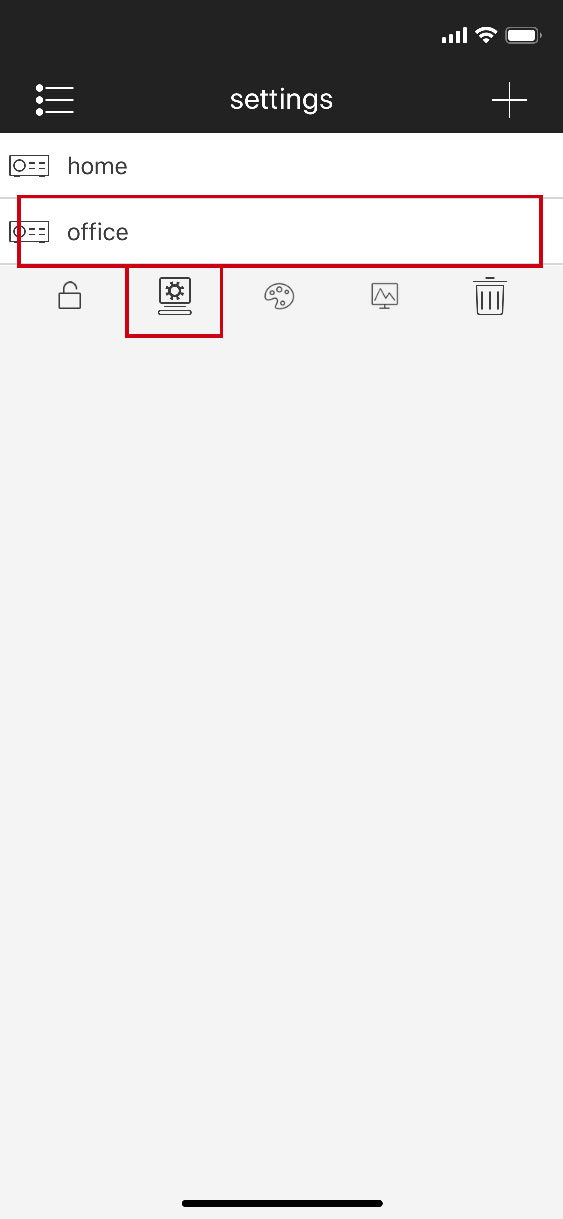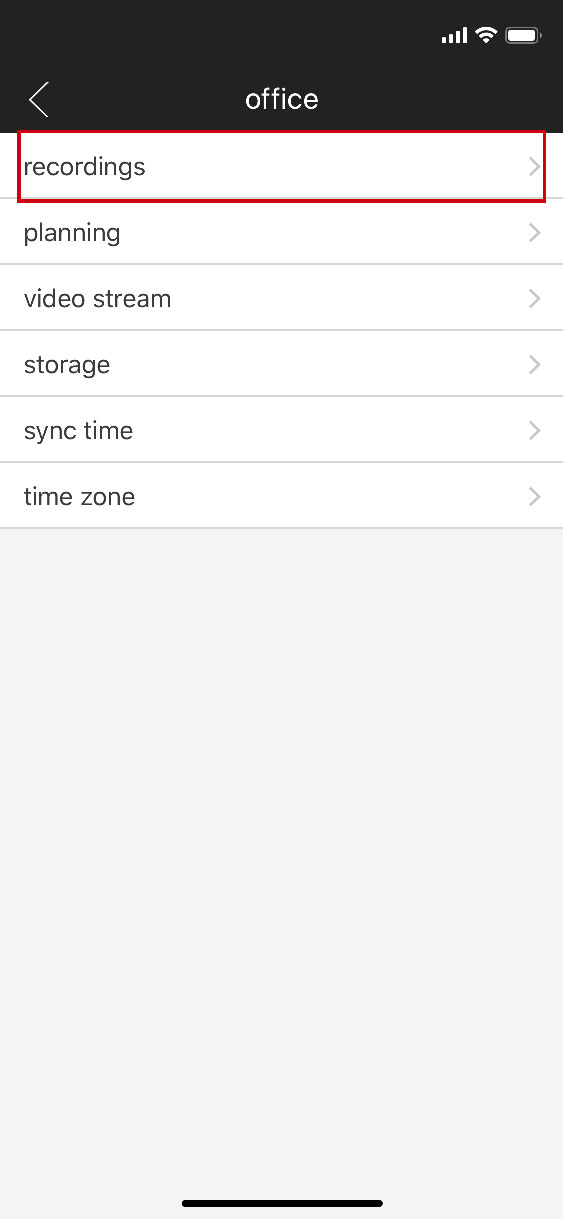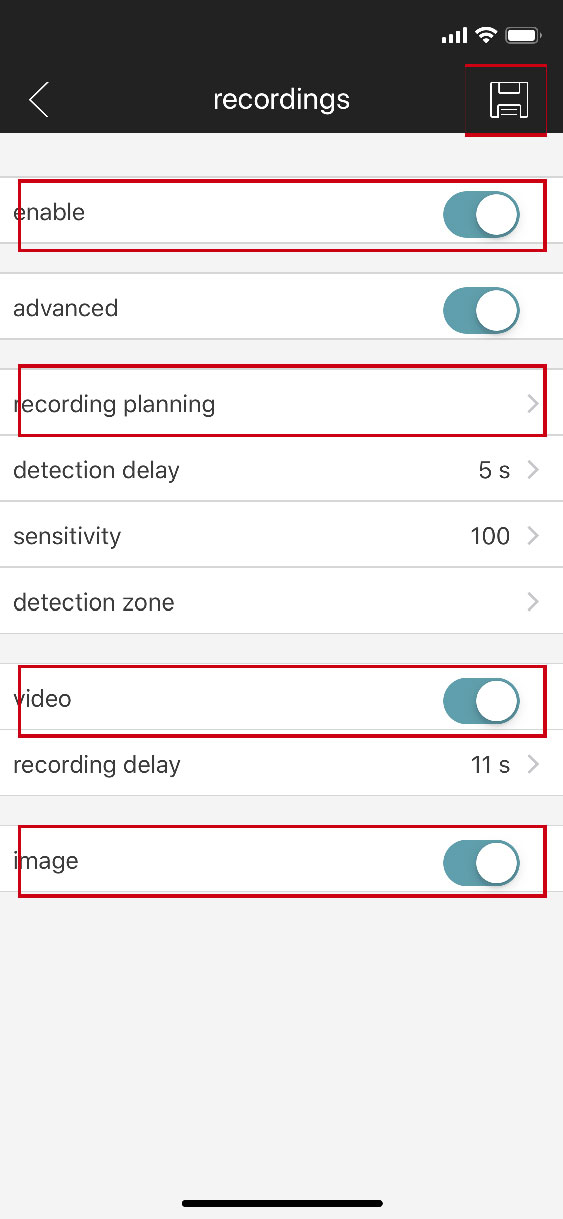Thank you for your request.
Thank you for interest in the ARHUB next-gen security system. An email confirming your request has been sent. One of our advisors will contact you as soon as possible.
See you soon.
We're sorry we can't receive your request at this time
Please try again later or contact us directly
Thank you for your request.
Thank you for interest in the ARHUB next-gen security system. An email confirming your request has been sent. One of our advisors will contact you as soon as possible.
See you soon.
We're sorry we can't receive your request at this time
Please try again later or contact us directly